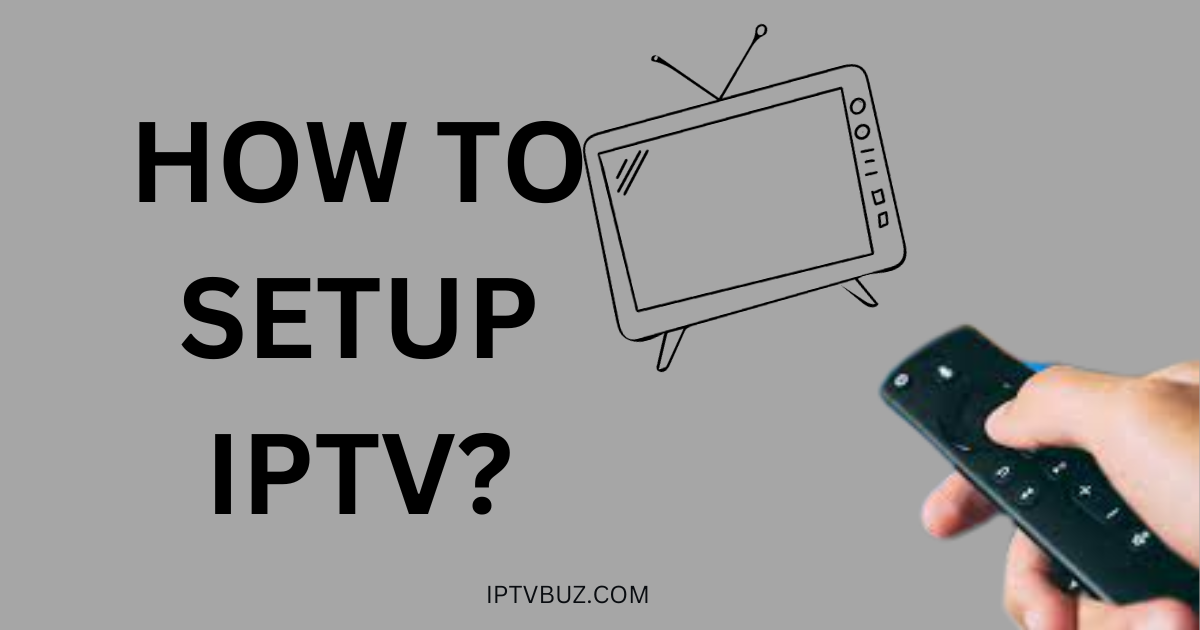Are you tired of getting bills that seem to increase dramatically every month? Meanwhile, their offerings seem to decrease every month! It’s just not worth it to watch TV anymore for what you get for your money, or is it? If you feel this way, join the millions of people who are ditching Cable and Satellite TV for IPTV services.

They are like a breath of fresh air for many since they offer a smorgasbord of options for an amazingly low price. It’s just that setting services up can be a bit complicated. That’s why this article is here; to guide you in signing up for an IPTV service and setting it up on your digital device!
Some Things You Should Know
Yes, you have freedom when you sign up for an IPTV service! You can finally watch all the TV you want from anywhere in the world at any place and time you want for next to nothing! Well, not quite. There’s a catch. It’s also part of the reason why IPTV providers offer their plans for shockingly and amazingly low prices. IPTVs (all of them) are associated with organized crime syndicates.
So, here’s some bad news; your personal and sensitive information like your social security number, your credit card number, or both, is up for grabs. What’s even worse is that unsavory people and elements can abuse this information once they get a hold of it and use it for illegal purposes that can land you in a lot of legal hot water. You can even get arrested because of their activities.

Then there’s the fact that all stream content that may be banned or even illegal in your country. They don’t obtain the copyright permissions or licenses needed to air this content. Satellite TV operators get this permission. That’s why they charge a small fortune for their services and plans.
You can protect yourself though
The answer is so simple and obvious that you may wonder why you hadn’t thought of it yourself when I tell you what it is! Just hop on Google and type “free VPNs” into the search field. You’ll see, literally, hundreds of results in just a few nanoseconds. It’s just a matter of choosing the one you want that best suits your needs from there.
Setting Up IPTV on Your Firestick Device
You need to register for this 247 IPTV service before you can sign up for a plan and enjoy amazing content. You can register for the plan of your choice once you’ve created an account. You’ll be asked to supply your email address. You want to protect yourself by using an anonymous email address.
Sure, you’re protecting yourself with a VPN, but, given the nature of IPTV providers, it’s always best to be safe instead of sorry. The good news about anonymous email addresses is that they won’t cost you a cent. So, why not just go ahead and create an email account with an anonymous address?
For best results, sign up for an anonymous email address after you’ve shut your VPN off. Signing up for these types of email addresses with your VPN on can delay the process significantly. Then do the following:
- Go to Tutanota’s website
- You’ll be on the site’s homepage.
- Select the “Get Encrypted Email” link on the homepage
- You’ll see many plans there. Select the free plan since you can use it.
- Check all boxes, then select the “OK” button
- Create your new anonymous email address and input a password
- Put check marks in all appropriate boxes
- Select the “OK” button
- Select the “Next” button
- Write the recovery code down and store it in a safe place.
- Select the “OK” button once more
- Log into your new anonymous email account
NOTE: You can set IPTV services up anonymously. I’m going to explain how to do that now!
Setting up an IPTV Service Anonymously

- Turn your VPN on
- Make sure you connect your VPN to the fastest server you can find after you turn your VPN on.
- You will want to hide your Internet Provider’s address.
- Connecting to the fastest server will allow you to do that
- Go to the website of the provider that you want to sign up for
- Navigate to the home page
- Go to the main menu and select the “Order hosting” option
- Sign up for the plan of your choice.
- Review your selection and then select the green “Checkout” button
- Enter the anonymous email address you have just created if the IPTV plan asks you to input an email address.
- Then, select the “send verification code!”
- Go to your anonymous email account
- Look for the email message
- Go back to the IPTV service’s website
- Key in the code
- Select the “Verification Now” button
- Input your name, address, and other contact information on the register page
- You want to input your anonymous email address in the fields where it asks for your email address.
- Choose the method of payment that’s best for you
- Select the “Complete Order” button
You have now signed up for an service anonymously.
NOTE: You should sign up for a monthly contract. The reason is that IPTV service providers (all of them) change their offerings frequently. You risk locking yourself out of a good deal if you sign up for a yearly or even a multi-month contract.
Note: Use the following methods of payment if you can:
- PayPal
- Prepaid credit cards
- Various types of crypto currencies
- Masked credit cards
NOTE: You will receive an email message with the username and password that you will use to log into your IPTV account. The email message will also have your M3U URL. You’ll need all three, so be sure to store the message in a safe place.
Do the following to activate your IPTV account:
- Sign into your IPTV account
- Make sure you use your new username and password to do so
- You’ll be taken to a dashboard
You May Be Better off Using a Paid VPN

I mentioned VPNs previously. I said that you can find lots of free ones. However, paid VPN plans offer more protection, so you may be better off signing up for a paid plan. One of the best VPNs out there is Shark VPN. I’m going to tell you how to install it on your Firestick TV.
- Go to the Google Play Store
- Download and install Surf Shark VPN
- Register and sign up for a Surf Shark VPN plan
- You’ll be on the home page of the app
- Place your cursor on the Find menu
- A drop-down menu will appear immediately
- Select the “search” button
- You’ll see a virtual keyboard
- Use your remote control to type Surf shark into the appropriate box
- You’ll see many options appear. Surf Shark will be the first one.
- Select the first option
- Select the “Download” or “Get” button
- Surf Shark VPN will install on your Firestick TV.
- Now, select the “Open” button
- Surfs hart VPN will launch immediately
- You’ll see two buttons: “Log in” and “Create account”
- Key in the information for your Surf Shark account
- Select the “Log in” button
- Key in the information for your Surf Shark account
- You’ll see many options. Select the first one which is, “Fastest Location”
- This option will let you connect to Surf Shark faster
- Select the “Ok” button to complete the connection process.
- You have now installed Surf Shark on your Firestick TV.
However, your process is not complete. You have to activate SurfShark on your TV. So, do the following:
- Navigate to the bottom left corner of your screen and select the first option you see – “VPN settings.”
- Navigate to and hover over the “Kill Switch.”
- You want to do that to make sure that the Kill Switch is turned on.
- Your Internet connection will disconnect automatically if SurfShark VPN ever gets disconnected.
- That’s crucial since you’re no longer protected without a VPN
Setting Up IPTV Services on Various Devices
Now, it’s time for the good part. I’m going to teach you how to set up IPTV services on various devices.
Setting Up Your IPTV Service on Your Firestick TV
You’re only partly done with the battle. Now, you have to set the IPTV service up. You’ll need to choose a method to log into your account and set the service up. You can use M3U URL or Xtream Codes Login. Though I did mention that most people use M3U URLs to log in, it may be easier for you if you use Xtream Codes API.
Do the following:
- Input your login details
- Pull up your confirmation email and input your Xtream Codes number
- Select, “Add User” once you’re done with that step
- You’ll see your user profile now.
- Select your user profile
- You’ll need to be patient. IPTV Smarters Pro will download your IPTV service’s content and categories. It will populate your TV with them too.
- You can now watch your favorite content on your Firestick TV.
You need to launch Live Channels now. So you want to do the following on your Firestick TV:
- You’ll see a “Live TV” button. Click on it.
- That action will open the live TV channels in your resource, so that they appear on your TV.
- You are free to choose a variety of categories. There are literally hundreds of categories for it. I’ll list some of the major ones now:
- All
- US Entertainment
- US News
- US Kids
- US Local CBS
- US Local NBC
- US Local PBS
- Favorites
- US Movie Channels
- US Sports
- US Local ABC
- US Local Fox
- US Local CW and MY
- US Low Bandwidth
Note: You will need to click on the category you want twice to see it on your TV screen.
Firestick TV is compatible with Electronic Programming Guides. Just go to the home screen and select the “Install EPG” button to install the Electronic Programming Guide on your Firestick TV. You’ll see your TV populate with the EPG’s many categories and selections.
How do you set up IPTV on Windows?
You will need to download an IPTV player that is compatible with Windows before you can set up on Windows. Good IPTV players are:

👉VLC for Windows
👉PowerDVD
👉Kodi
👉Megacugo
👉Plex
Setting up IPTV using VLC for Windows IPTV Player:
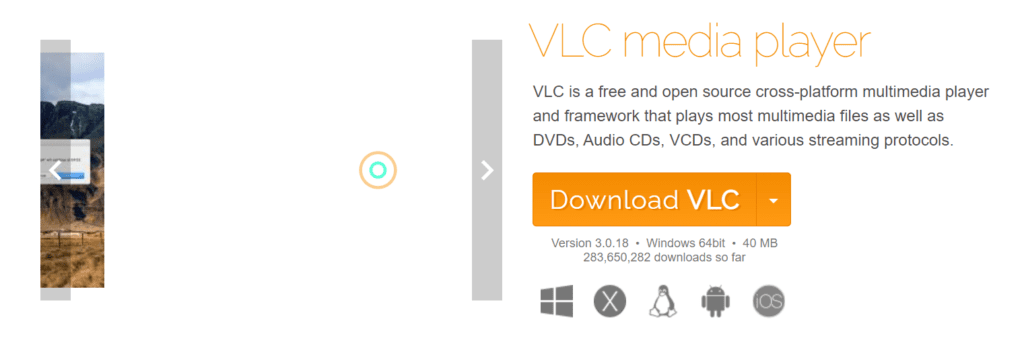
- Download the VLC for Windows player
- Follow the prompts given to install the player on your computer
- Launch the application
- Click on the “media” button
- Select the “Open network stream” option
- Key in the M3U URL you were given in the email you received when you signed up for the IPTV service
- Select the “Play” button
- Press the Ctrl+L keys simultaneously.
- That action will bring up the IPTV service’s playlist
Setting up IPTV using PowerDVD
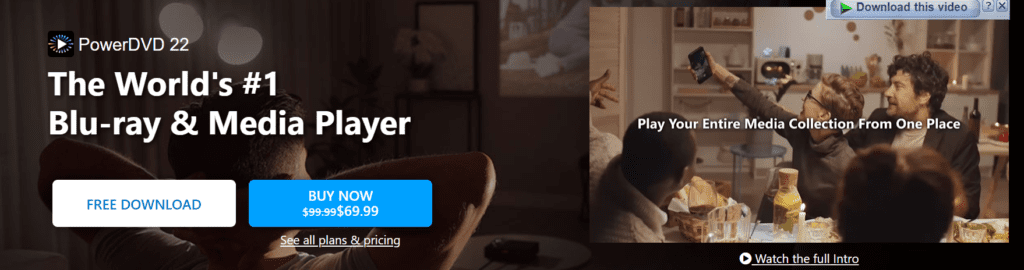
- Go to PowerDVD’s official site
- Download and install the app
- Launch the app
- Go to the top left corner of the app’s screen
- You’ll see many options there. Select the “Media Library” option
- You will have a large library of video content that you can select titles and names from.
Setting up IPTV using Kodi
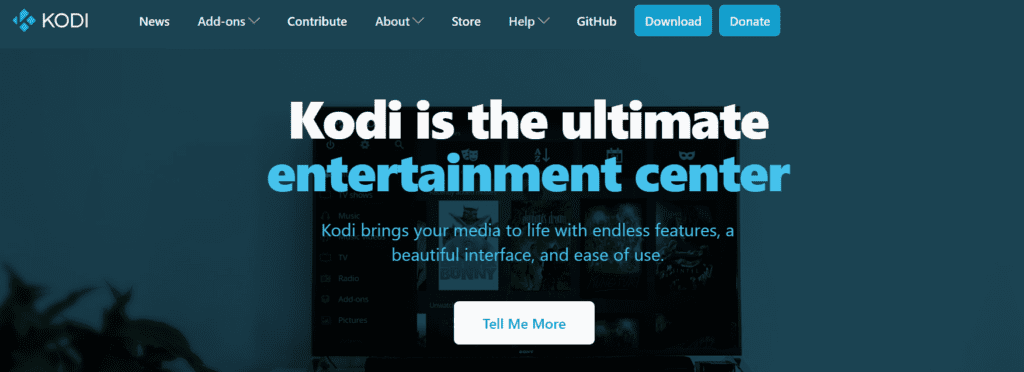
- Go to Kodi’s official website and download the app
- Use the prompts given to install the app
- You can install the add-on if you want. But this is not mandatory
- Key in your M3U URL and install the library
- You are now free to stream IPTV content at your convenience
Setting up IPTV using Megacubo
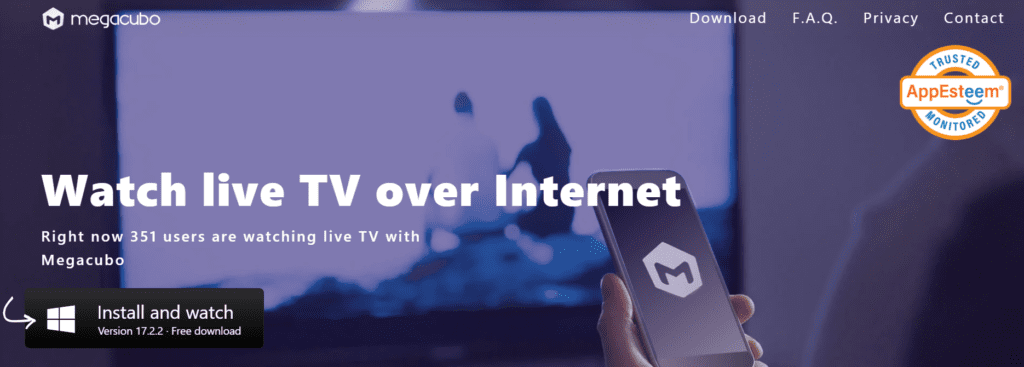
- Go to Megacubo’s official website Download the app
- Follow the prompts given to install the app on your computer
- Navigate to the settings section
- Navigate to “Options”
- Click on “tuning”
- Select the “search range” option to browse through titles.
Setting up IPTV using Plex
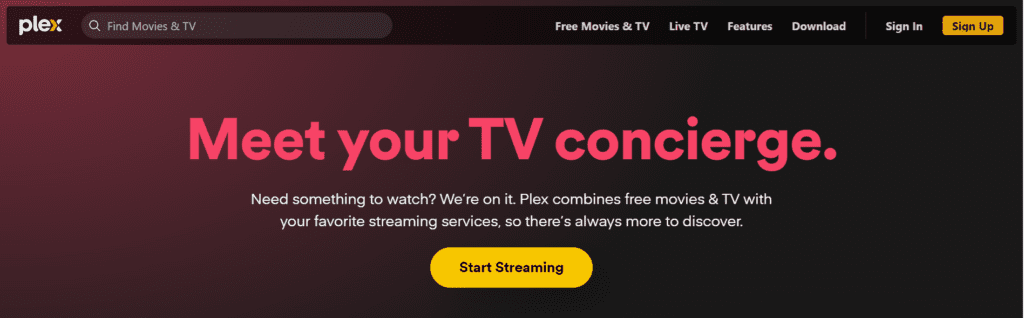
- Go to Plex’s official website
- Download the app
- Follow the prompts given to install the app on your computer
- Install an M3U proxy that’s compatible with your computer and Plex
- Launch Plex IPTV
- Navigate to “Live TV and DVR”
- Select the “Set up Plex DVR” option.
- Select the “View Guide” option
- You will see a wide range of channels and titles to choose from
How do you set up IPTV on Android devices?
This method will only work if your Android device has access to the Google Play Store. Follow these steps:
- Hook your Android device up to your TV set
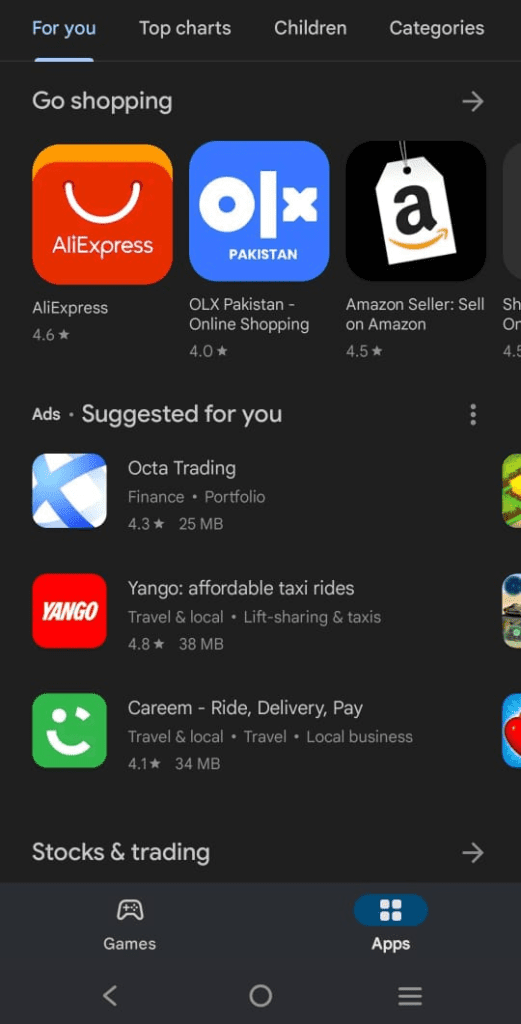
- Turn your TV on
- Go to the Google Play Store
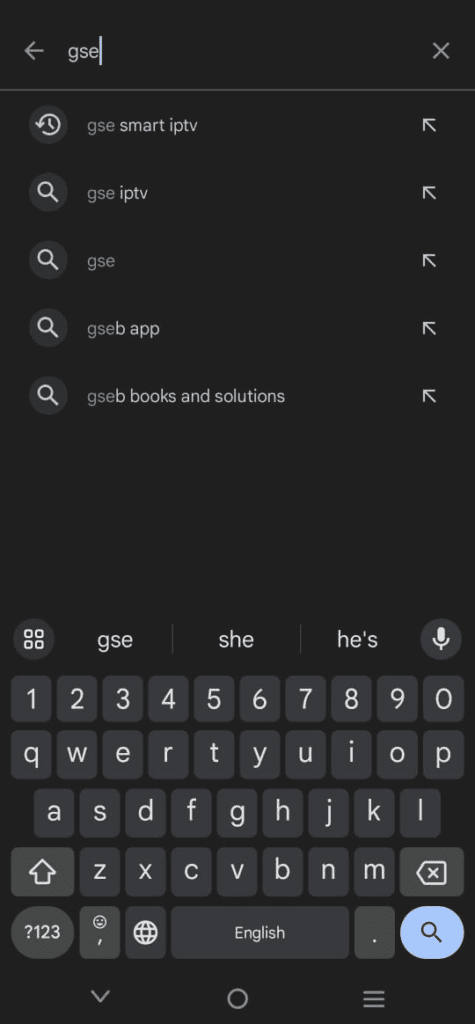
- Enter GSE Smart IPTV Player
- Note, you can enter any IPTV player you want if you don’t subscribe to a GSE Smart IPTV player plan
- You’ll be taken to the GSE Smart IPTV player home page
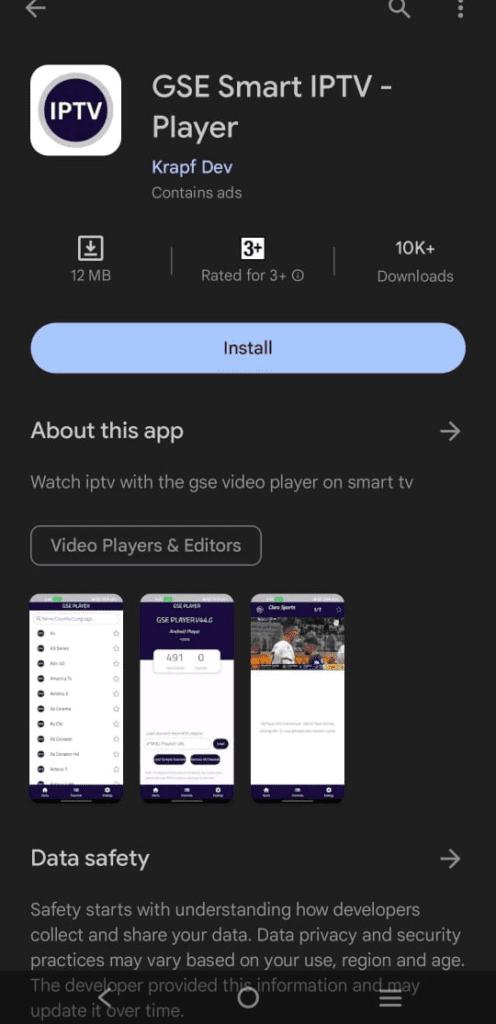
- You’ll see an “Install” button there
- Select it
- Navigate to the apps part of the page after installing the app
- Open the GSE Smart IPTV player app
How to set up IPTV on iOS devices?
- Launch your iOS device
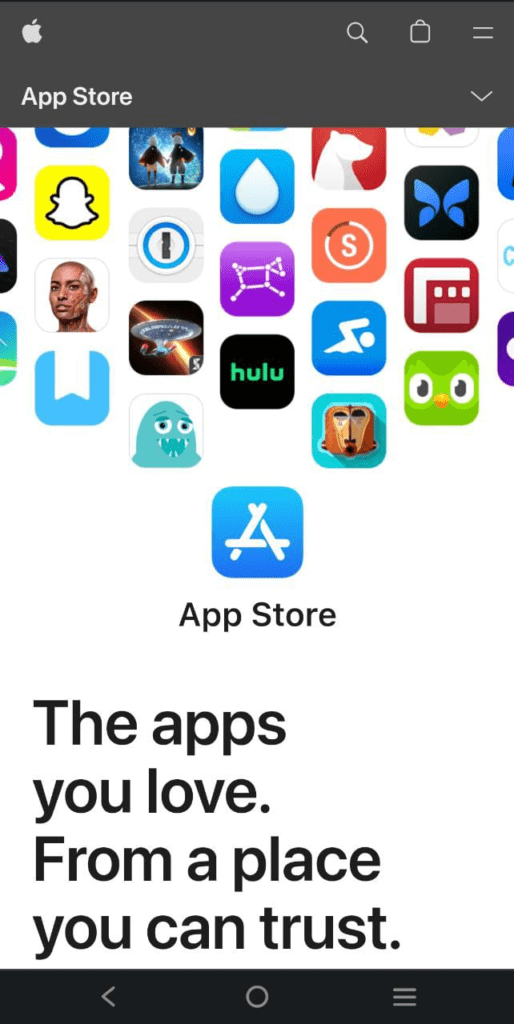
- Launch the App Store
- Navigate to the bottom right corner of the home screen and select the “Search” icon
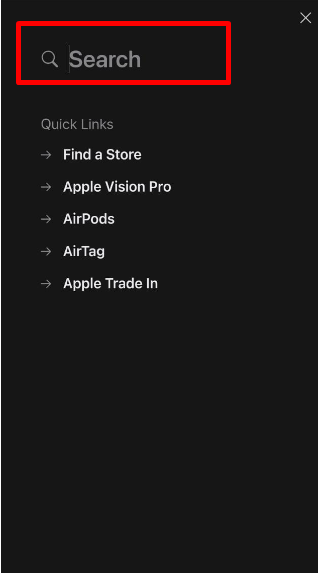
- Type in “Mega TV”
- Now, select “Mega IPTV Player” from the search results
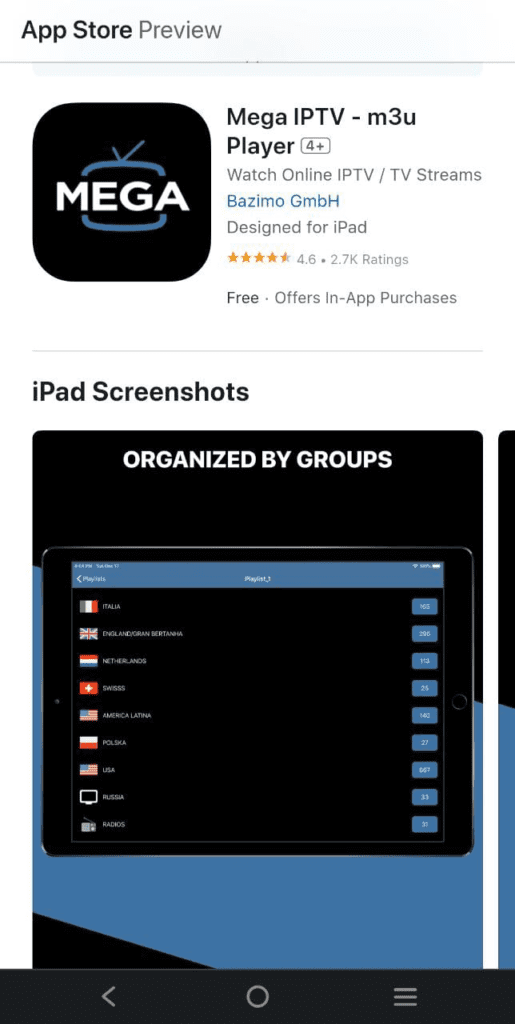
- Select the “Get” button
- This action will download the app on your iPhone
- The app will take some time to download on your device, so be patient
- It will also install itself automatically on your device. You’ll need to wait for that as well.
- Select the “Open” button to launch the app once it’s finished installing on your device
- Navigate to the top right corner of the home screen
- Select the “Plus” icon
- You can select from two options, “Link M3U” and “Xtream Code Login”
- The option you choose will depend on what’s compatible with your IPTV provider
- Note that you must input a name and link for your playlist if you select the M3U option.
- It wil be the list and name that your provider sent you in an email when you signed up for the plan.
- You’ll need to enter in the username, password, and URL portal of your IPTV provider if you choose the Xtream Login link
- All of these will be in the email you got from your provider when you signed up for your plan.
- Now, click on the “done” button
- Wait for the content to load on your iOS device
- You can now watch IPTV content at your convenience.
How to set up IPTV on Firestick
- Launch your Firestick TV
- You’ll find yourself on the home screen
- Do some navigating until you find the “Find’ button
- Click on it
- Select the “search” button next
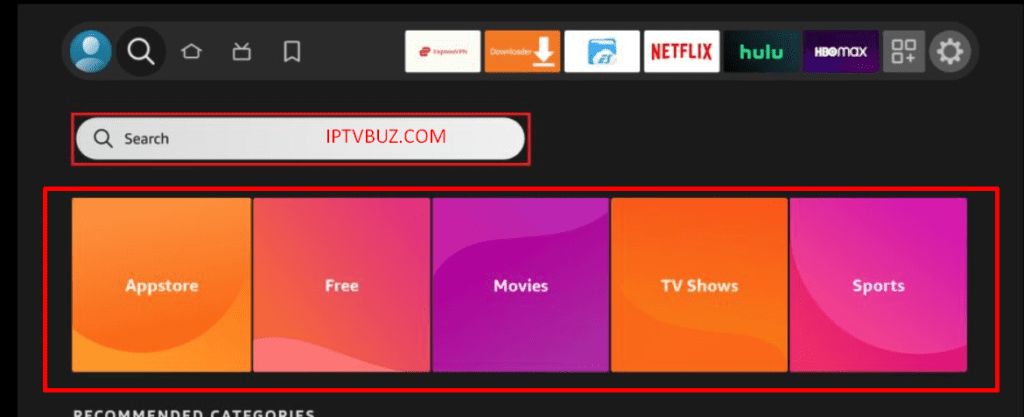
- Use your virtual keyboard to enter in “Downloader” in the search field
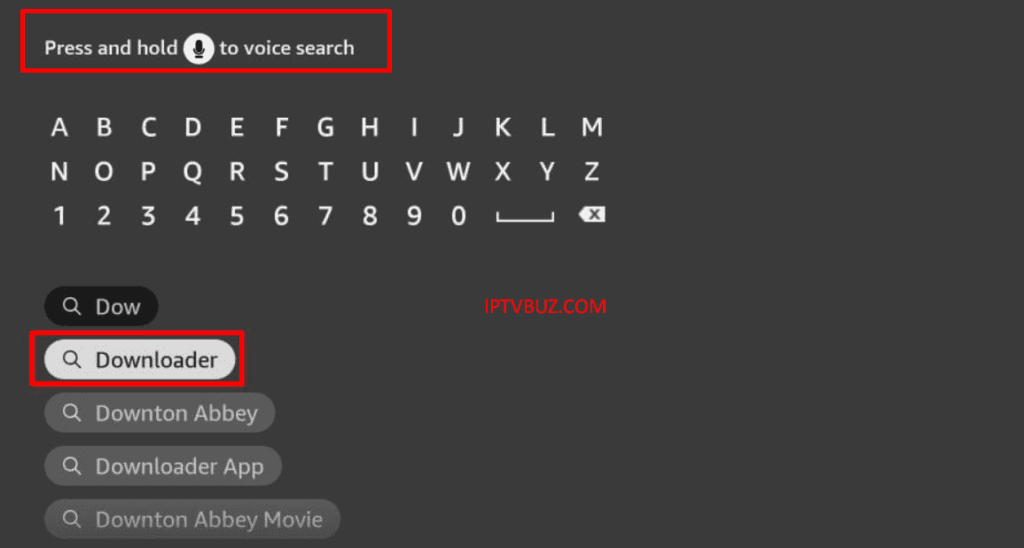
- It’s an ap that you need to download and install IPTV apps on your Firestick TV
- Navigate back to the home screen
- Click on the “settings” option
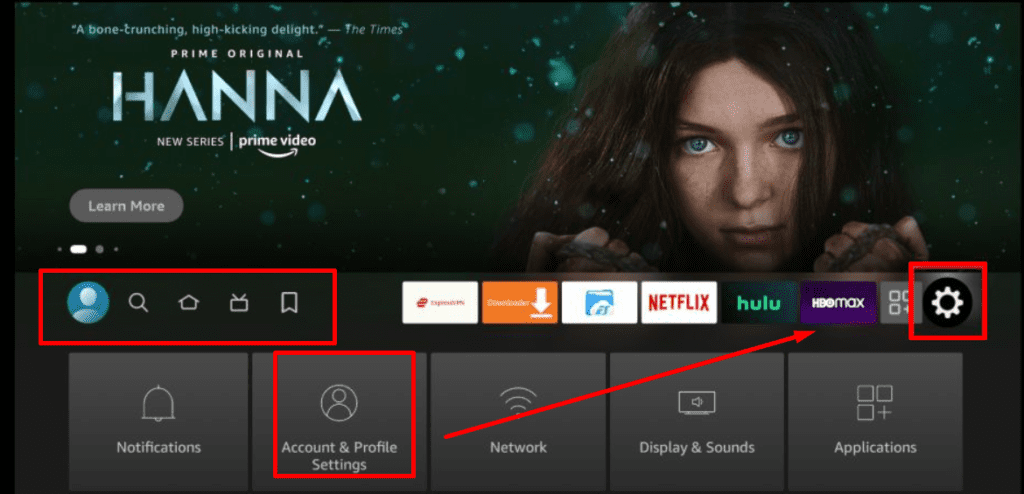
- Click on the “My Fire TV” – it’s in the settings section
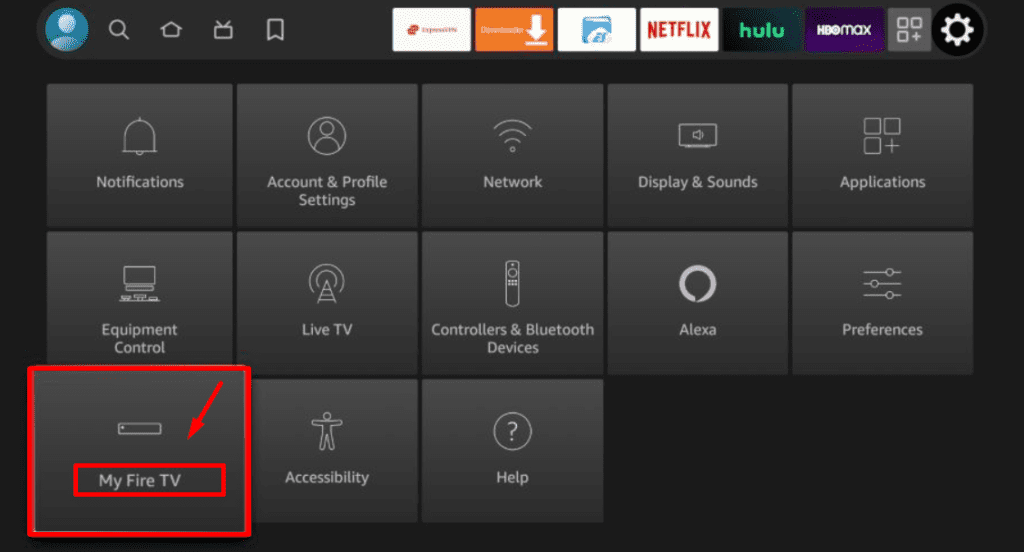
- You’ll launch the app when you click on it
- Select the “Developer Options” button next
- You’ll see a window pop up with many options. Select the “Install Unknown Apps” option
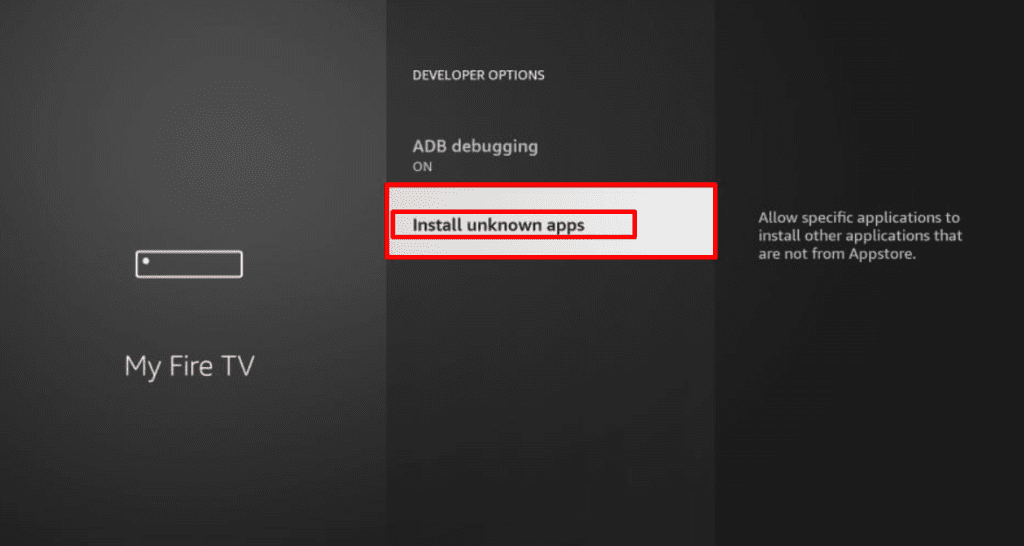
- You’ll want to enable the “On” option in the Downloader App
- You won’t be able to install your IPTV service on your Firestick TV if you don’t do that.
- Now, launch the Downloader App
- You’ll see a text box appear to enter in a URL
- Click on it and enter the following in: https://www.firesticktricks.com/smart
- Select the “OKAY” button next
- Be patient since your IPTV app will download on your TV. The content will soon follow
- You’ll want to select the “Install” button next to install the app on your TV
- Now, select the “done” button
- You are free to watch IPTV content on your Firestick TV at your convenience.
Is IPTV Legal?
It is in theory as long as the provider has all of the licenses and permits needed to air the content it airs. But here’s where it gets tricky. No provider has the licenses and permits necessary to air the content they air. So, in reality, IPTV setups are illegal since they air copyrighted, banned, or illegal content.
What are the best IPTV apps?
Pluto IPTV – it’s free and brings the world in live TV and sports channels right to your digital device. You can watch a variety of content whenever and wherever you want. You can stream live content and watch video on demand.
The app has an extensive library with over 250 channels from around the world. Of course, you can watch the most popular and best titles for free. It’s one of the few completely legal services out there. You can download it for Firestick TV, Fire TV, and Android Devices on the Amazon App Store. The best part about this app is that it’s always updating and adding to its already huge content offerings.
Xumo – this is also free. What you’ll love the most about it is its wide selection of video and on demand titles. You can watch some of the most popular shows, programs, and videos, among other types of content in the world, either for free or next to nothing with this app.
The app offers something for everyone – from live TV channels to kids programming. Because it is compatible with Android devices, you can find it on the Google Play Store. You can also use it on computers that use Mac, Windows, and Linux operating systems.
FAQ
What is needed to enjoy IPTV?
All you’ll need to stream IPTV content is a stable Internet connection, a digital device that can stream content, and an IPTV subscription.
What does IPTV stand for?
IPTV is an acronym for Internet Protocol Television.
Can you watch IPTV without a paid plan?
Yes, you can access free IPTV through many plans and apps online. It’s just that the selection and quality may not be great.
How do you set up IPTV on Reddit?
The social media platform has many tutorials which contain detailed instructions regarding how to set IPTV up on Reddit.
How do I set up IPTV for Free?
Here’s how to set up IPTV on your Android Device
- Look up Pluto IPTV app in the Google Play Store
- Follow the prompts to download and install the app on your device
Final Words
You can have your cake and eat it too since IPTV services offer new possibilities for TV watching. Now that you know how to set up IPTV, you can enjoy your favorite content whenever and wherever you want.
I specialize in crafting words that persuade, engage, and make things happen. From catchy headlines to irresistible calls to action, I use the magic of words to connect with your audience and drive results. I am well Versed Equipped with 5 years specializing in IPTV and entertainment content, I’m driven by a passion for weaving captivating narratives and delivering insightful content within the ever-evolving era of media.