You can access the world in TV content when you sign up for an IPTV service, right? Well, not quite. You’ll need a STBEMU Codes to do that. You’ll learn what it is?, how to use it?, and how to install it on various devices. So, please continue with the read.
What is STEBMU IPTV?
It is an acronym for Set Top Box Emulator. It’s an app that is similar to and mimics the actions and functions of a MAG box. STEBMU is the free version of the app. STEBMU Pro is the paid and more advanced version of the app – it has more features and functionalities.
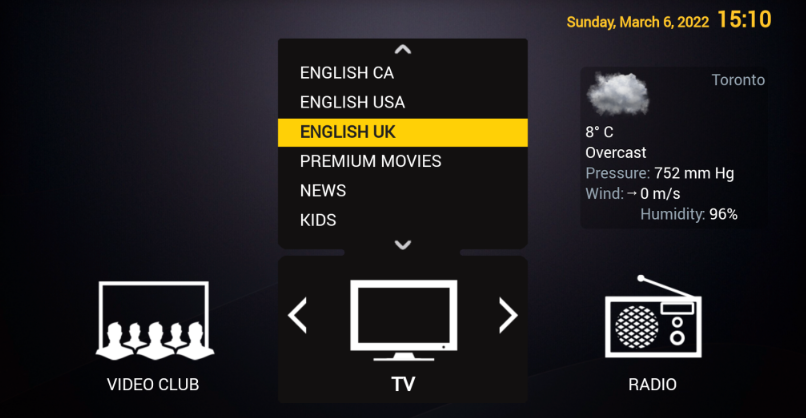
Note that you will need to subscribe to an actual service if you want to enjoy the content since the STEBMU IPTV by itself doesn’t stream any content or channels.
What You Should Know About it?
All services have been linked with organized crime networks in the past. That means your confidential and sensitive information is up for grabs by the wrong people. That includes your social security number and physical address.
What makes matters even worse is the fact that none of the services obtain the permissions or licenses needed to broadcast certain types of content. That means you could be streaming content that’s banned, copyrighted, or outright illegal in your country. If you guessed that this can land you in lots of legal hot water, you’re absolutely right.
Features

- You can stream content that uses or has many protocols. Some examples are HTTP, RTMP, RTSP, TS, and MMS.
- It’s easy to switch between profiles quickly.
- You can use it to stream content on external players like Exo and MPV
- The interface is easy to use
- It comes with an Electronic Programming Guide (EPG)
- It lets you share, delete, and duplicate profiles
Why You Need STEBMU IPTV?
You need to invest in STEBMU Fast Forward because it lets you support many portals on one platform. You can also install it on various devices simultaneously. You can categorize channels and sort channels according to those categories.
You can also control what your kids watch through parental controls. You can also stream various channels on a single screen through the Picture in Picture (PiP) mode.
Pricing and Plans
As mentioned earlier, the standard this version is free. You can access the pro version of the plan in the App Store for $6.99, and you can access it for $5.49 in the Play Store.
Devices that STBEMU is Compatible With
You can use it on the following devices. Note that this is not a comprehensive list of devices:
- Android
- iOS
- Windows OS
- MAC OS
- Amazon Fire TV
- Smart TV
- Apple TV
Installing STBEMU on Android Devices

- Power your Android device on
- Now, launch the Google Play Store on your device
- Input it into the search field
- Click on the app
- Then click on the Install button to download and install it from the Play Store
- Click on the Open button to launch the app once it has been installed on your device
Installing STBEMU on iOS Devices
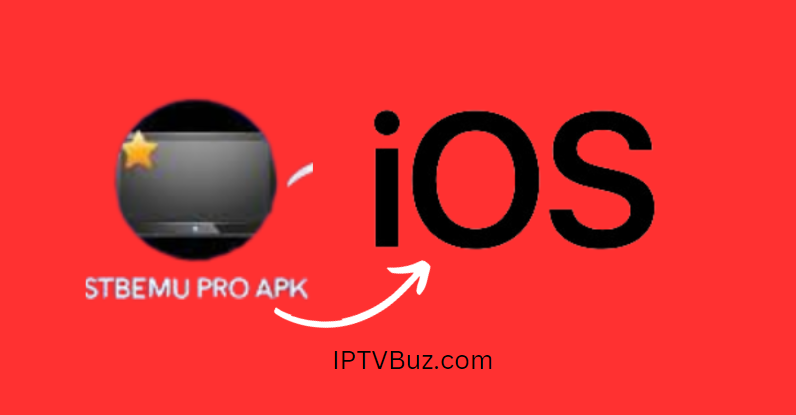
- Power your iOS Device on
- Launch the Apple App Store on your device
- Select the search icon
- Input it through the virtual keyboard
- Scroll through the search results and select the app
- Click on the Get button to install it from the Apple App Store
- Select the Open button to launch it on your iOS device.
Installing STBEMU IPTV on Apple TV
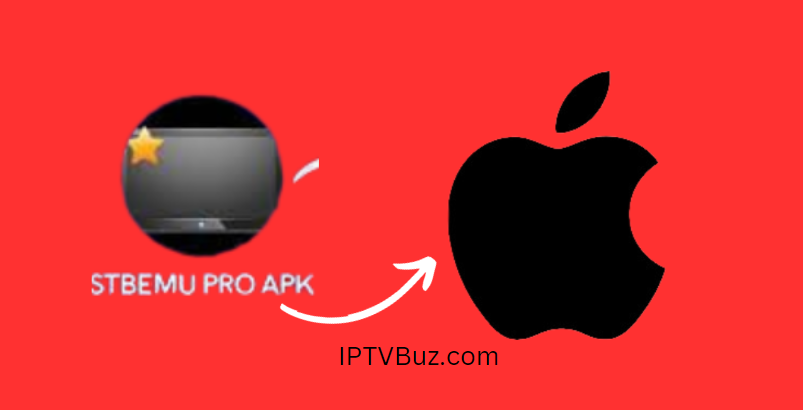
Note: you’ll need to install the Pro version since Apple TV doesn’t support the free version.
- Power your Apple TV on
- Launch the Apple App Store on your Apple TV
- Choose the Search button
- Enter in the STBEMU app
- Click on the Get button once you’ve selected the app
- Select the Open button to launch the app once it has installed on your Apple TV.
Installing STBEMU on Firestick TV
Note: you’ll need to sideload the app on to your Firestick TV through the Downloader app.
- Power your Firestick TV on
- Press down on the Home button on your remote control. That action will launch the Firestick Home screen.
- Click on the Search icon.
- Input “downloader” into the search bar
- Choose the app and click on the Download button to download the app.
- Navigate back to the Firestick home screen
- Select the Settings icon
- Click on the My Fire TV title
- Choose Developer Options
- Click on the Install Unknown apps option
- Enable the Downloader option. It’s the only way you’ll be able to install third-party apps on your Firestick TV.
- Launch the downloader app and click on the Home tab
- Input the APK download link in the URL field.
- Click on the Go button to download the APK File
- Launch the APK File and click on the Install button
- Launch the app once it has been installed
Installing STBEMU on Windows and MAC OS
Note: You’ll need to use the Bluestacks Emulator to install it on your Windows or MAC OS.
- Power your computer on and launch a browser.
- Visit the bluestacks Emulator official website
- Now, launch the emulator and use your Google username and password to sign in
- Launch the Google Play Store app and look.
- Click on the app and then click on the Install button
- Click on the open button to launch the app once it has finished installing
Conclusion
IPTV Services may open up the world in TV entertainment, but they are only useful when used with it. Well now that you know what it is and how to install it on a variety of devices, you are free to stream IPTV content on many devices at your convenience.
I specialize in crafting words that persuade, engage, and make things happen. From catchy headlines to irresistible calls to action, I use the magic of words to connect with your audience and drive results. I am well Versed Equipped with 5 years specializing in IPTV and entertainment content, I’m driven by a passion for weaving captivating narratives and delivering insightful content within the ever-evolving era of media.

