In this guide, you will learn how to install and set up Syncler on Fire TV Stick, Fire TV, Android TV, and Google devices. Syncler is a popular app that lets you stream MOvies and TV shows. For a high-quality viewing experience, you can select this app, which offers HD streaming links and advanced configuration options.
Guideline to Install Syncler V2 on Fire TV Stick
Follow this simple guide to install Syncler on your Fire TV Stick.
Step 1: Install Syncler 2.0
As this app is not listed in the Amazon App Store, you have to download it by a method called sideloading or jailbreaking. For this method, you have to use an app called Downloader. Additionally, it’s recommended to install a trusted VPN before initiating the jailbreaking process. It will hide your identity on the internet and allow websites to open on your device that are otherwise blocked.
- From your TV home, go to Settings.
- Select the ” My Fire TV option.
- Enable developer options by clicking on “About” and then repeatedly clicking on the “Fire TV Stick” option at least 7 times in a row.
- At the bottom, you will see “No need, you are already a developer.” Click it.
- Now the developer option will appear in the menu, click it too.
- Turn on Apps from unknown Sources.
- Now return to the Home menu by pressing the Home button on the remote.
- Search for the downloader and install it.
- After the successful download, click on the downloader.
- A pop-up will appear; click “Allow” to grant permission for the downloader to access your device.
- Click ok on the warning message.
- Once the downloader app opens up, you will see a search box.
- Search the Stremio app and download.
- Wait for the app to download, then click ‘Install’.
- Click done
- After installation, you can simply delete the APK to free up space.
- Now open the app.
Step 2: Create a Free Account
When you open the app, you see this screen with a QR code and a string code on it.
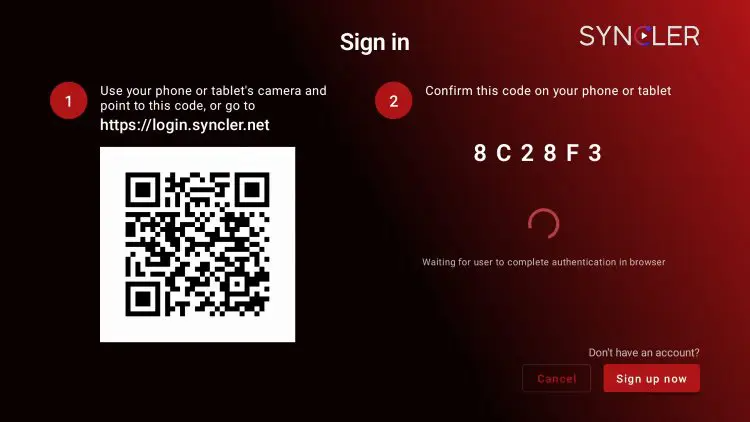
- Go to the official website login.syncler.net and input the code, and click continue.
- If you have the Syncler account already, input your credentials; otherwise, click “Register.”
- Please provide your credentials; it is recommended that you use an anonymous email address for security purposes.
- And done.
Step 3: Get a Syncler+ Premium account (Optional)
If you want to have the best ad-free watching experience, purchase a Syncler+ Premium account. With a premium, you will get many packages/vendors that you can’t get otherwise. Follow these steps to get a premium account.
- From your Syncler home screen, select Upgrade to Syncler+.
- If you already purchased this service, click restore; if not, click get.
- Enter the Syncler+ key and a device name, and activate the pro service.
- A Syncler+ activation message will appear on screen.
Step 4: Add your Debrid/Resolving Service
The Syncler app works with a cloud/debrid service only, such as Premiumize. Use the following steps to authorise your service.
- Open Settings from the menu screen.
- Select third-party accounts or services.
- Select Premiumize or another Debrid platform.
- You will be given a code. Save it somewhere
- Visit premiumize.me/device and input the code you saved.
- Click allow
- Back to the app, you will see that your service is activated and authorized.
Step 5: Install Syncler Vendor
You must integrate a provider package or “Vendor” that will scrape the internet and provide you with the streaming links. You can do it by following this method.
- One Vendor + packages, you can find this option inside the Settings tab.
- Click on Add New Vendor
- Enter vendor URL
- Type jakedup.com/syncler/vendor or other URL of your choice. Ensure you are using a secure link that starts with ‘https’ instead of ‘http’.
- Click Add New Vendor
- Proceed
- Ok
- The installation confirmation message will appear on the screen. Click OK.
- It’s done, you’ve finished the setup process. Now, back to the home screen and enjoy watching
Summary
Syncler is one of the best media and IPTV player apps available now. Its latest upgrade to V2 sets it apart from many other popular media apps. It is the fastest way to fetch and watch VOD content online.
FAQs
Is the Syncler app safe to use?
As a third-party app, it may be unsafe, but users find it safe and comfortable to use. However, we must protect ourselves by using a VPN and anonymous email services.
Is the Syncler app legal?
Syncler itself is legal as an integration and media platform. However, its legality depends on its fair use and the inclusion of subscriptions.
What is the difference between Syncler V1 and V2?
Syncler V2 has enhanced its user interface and simplified the installation process. It also added the “Vendor” option for service bundles. V2 added an account sign-up process that only requires setup on one device, allowing you to access your account from any device without needing to set it up again.
Is Syncler free?
Syncler offers its basic services for free, and you have to subscribe to Syncler+ for advanced features and support.
Can I migrate Syncler V1 to V2?
Yes, you can migrate from Syncler V1 to V2. Simply back up the data and sync the key. Uninstall the older version, install the fresh version, and restore the key.
I specialize in crafting words that persuade, engage, and make things happen. From catchy headlines to irresistible calls to action, I use the magic of words to connect with your audience and drive results. I am well Versed Equipped with 5 years specializing in IPTV and entertainment content, I’m driven by a passion for weaving captivating narratives and delivering insightful content within the ever-evolving era of media.

