Philo is an internet-based live TV service that offers a treasure trove of more than 60 live channels and unlimited DVR, all at a pocket-friendly price. This article is your go-to guide for installing and using Philo on Fire TV Stick and other similar devices. These devices include Amazon Fire Tablet, Amazon Fire TV, Android mobile, Android TV, Apple TV, Computer, iPhone and iPad, LGTV, Roku, Samsung TV, and Vizio TV.
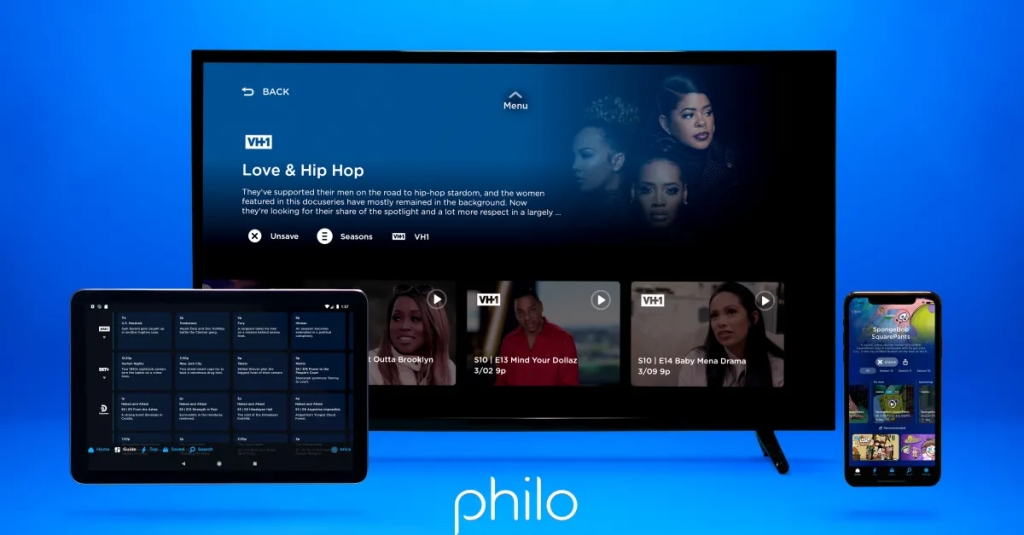
Installation Step Philo on Fire TV Stick and Other Devices
Installing the Philo app on a Firestick or any other device is a blow. Simply create an account, then follow the direct steps below to download and use the app on your Fire TV Stick or other devices.
Account Sign-up for Philo
Sign up for a Philo account and take advantage of the 7-day free trial before committing to anything. This gives you the power to decide if Philo is the right fit for you.
- Open philo.com from your browser and select Start your 7-day free trial.
- Provide your contact details, such as your phone number or email address, and proceed. Philo will then send a link to the provided address for verification.
- Philo will send a link to the address you provided.
- Click on the link and select Enter the code.
- Proceed further and follow the onscreen instructions to complete the sign-up process.
Once your Philo account is set up, you can easily install the app on any of the record devices. The process is direct and doesn’t require any special settings adjustments, as Philo is a legal app available on official app stores.
How to Install Philo TV on Fire TV Stick
Here is how to download and install Philo TV on your Fire TV Stick.
- Click on the Find icon on your home screen.
- Click on the search bar.
- Type “Philo” and select it when it appears in the search results.
- Click on Get app only.
- Wait for the installation to finish, then click on “Open” to launch the Philo app.
- After installation, click Open app.
- You finally have Philo on your Fire TV, enjoy.
How to Install Philo on an Amazon Fire Tablet
- From the Fire Tablet, open the Amazon Appstore.
- Click on the search button.
- Type Philo in the search bar.
- Select Philo from the search results.
- Click on Download app.
- Wait a few minutes for the download to complete.
- Open the app and sign in to your new account.
- Happy watching.
How to Install Philo on Fire TV
- Press the Home button on your Firestick remote.
- Select Find and click on the Search bar.
- Type Philo in the Search bar.
- Click on Philo and the Download.
Note: If you are not in front of your Fire devices right now, you can also download it remotely from Philo’s website and then install it using a storage device.
How to Install Philo on an Android mobile
Philo is also available on the Google Play Store and can be downloaded easily.
- Click open the Google Play Store.
- Click in the Search Bar.
- Type Philo and click the app when found in search results.
- Click install.
- Wait a while.
- Open the app and log in to your account for seamless watching.
How to Install Philo on Android TV
- From your Android TV home page, scroll to Apps.
- Tap the Google Play Store.
- Tap the search button at the top of the screen.
- Type “Philo,” click on it when found, and then click “Install.”
- You can also download Philo TV APK from their official site if you don’t have access to your TV at this moment.
How to Install Philo on Apple TV
To install the Philo app on the Apple TV, follow these steps.
- Open the App Store, and click in Search.
- Type Philo.
- Select Philo from the search results.
- Click the download link to install the app
- Monitor the progress and open the app when it’s done.
How to Install Philo on a computer
If you want to watch Philo from your PC, you don’t need to download anything. You can simply watch Philo on your computer from its official website. Browsers that Philo supports are:
- Apple Safari
- Google Chrome
- Microsoft Edge
- Mozilla Firefox
How to Install Philo on iPhone and iPad
- Open the App Store.
- Click in the search bar.
- Type philo.
- Select it from the results.
- Tap the download link.
- Enjoy.
How to Install Philo on LGTV
- Press the Home button of your LG remote.
- Click Apps in newer TVs and LG Content Store in older TV sets.
- Click on the search icon.
- Search for Philo and click install.
How to Install Philo on Ruko TV
- Press the home button on your Roku remote, and then search.
- Search the Philo and click on it when it appears in search results.
- Click on Add channel.
How to Install Philo on a Samsung TV
- Press the home button of your Samsung TV remote.
- Scroll up for newer devices, left for older devices, and click on Apps.
- Click App search in the top right corner.
- Type “Philo” in the search field and select it.
- Hit the install button.
How to Install Philo on a Vizio TV
- Press the home button on your Vizio TV remote.
- Scroll left, then down, and click on Apps.
- Type Philio in the search field and then select the app when it appears in the search results.
- If you didn’t find Philio in the search results, it’s likely because your Vizio TV model doesn’t support the app.
How to Use the Philo TV App With Ease
Here are a few tips that streamline your watching experience and unlock the app’s full potential.
- To quickly access the Philo TV app, you can create an app shortcut, place the app on the home screen, or rearrange your apps.
- To avoid throttling and regional restrictions, always use a reliable VPN with IPTV apps like Philo TV.
- Clear the cache of your devices and browsers regularly to avoid lagging, glitched streams, and outdated cookies.
- Use the latest app version for a more seamless experience and bug fixes.
Features of the Philo TV app
Philo is an IPTV service that offers over 60 live TV channels and on-demand content along with unlimited cloud DVR. Features of Philo are as follows.
- Resolution: Videos in HD and FHD
- Interface: easy-to-use interface and well-organised menu.
- Free trial: Yes, 7-day free trial.
- DVR: Yes, unlimited cloud DVR.
- Third-party: No, Philo is the authorised app and is available on all app stores.
- Legal Status: Philo is a legal and safe option, as its app is available on all major app stores.
- Genre: Philo features multiple genres, from kids to news, entertainment to History, NEWS to life, it covers everything.
- Channels: Philo offers almost all of the mainstream channels like Discovery, Hallmark, AMC, BET, World News, etc.
- Pricing: $25 per month.
Summary
Philo is an excellent IPTV app that offers over 60 live channels, VOD, and unlimited DVR. It is a cost-effective alternative to many expensive apps. This article explains the installation steps of the Philo TV app on all major devices, such as Fire TV, Android TV, Roku, and more.
If you have any further Queries about the Philo TV app or encounter issues with your IPTV apps or devices, please feel free to write to us in the comment section below.
FAQs
Is Philo legal?
Yes, Philo is absolutely legal and available on official app stores. You can use Philo safely as it is an authorised app, and its payment methods are also verified.
What is the subscription cost of the Philo app?
Philo offers its services for $25 per month with a 7-day free trial. You can watch on up to 3 devices simultaneously.
How many channels does Philo offer?
Philo offers more than 60 mainstream channels and VOD content.
Can I watch Philo outside the US?
Philo offers its services only in the US. If you are outside and want to watch Philo, you can use a VPN to set your location to the US.
Should I always use a VPN while using Philo?
If you are in the US, you can watch Philo without a VPN. Since Philo’s services are only available in the US, users from other regions need to use a VPN to access the app. Additionally, people use VPNs to bypass throttling and track their data usage.
I specialize in crafting words that persuade, engage, and make things happen. From catchy headlines to irresistible calls to action, I use the magic of words to connect with your audience and drive results. I am well Versed Equipped with 5 years specializing in IPTV and entertainment content, I’m driven by a passion for weaving captivating narratives and delivering insightful content within the ever-evolving era of media.

