Did you want the step-by-step APK file installation guide of the Best Firestick application Kodi ? We are here to guide you How to install KODI 21.1 on firestick and Android TV Boxes.
The installation instructions are compatible with all Firestick TV models, including the Firestick 4K Max, Firestick Max, and Fire TV 2nd Generation.
We’ve provided a detailed, step-by-step guide with screenshots to assist you through the installation process, ensuring a smooth and easy setup.
What is Kodi?
Kodi is the free,open source media player, which you can easily sideload onto your Amazon Firestick and FireTv!
The Application unlocks the range of entertainment options. Including Movies, TV shows,documentaries, Live TV shows,sports, Family Content, stand-up Comedy Short Film and more. In this app many Videos are available in up to 4K Quality.
While Kodi Doesn’t host any content itself— you can install various KODI addons and build to access streams from the internet.
New To KODI?
No worries, Our beginner’s guide will walk you through everything you need to get started. With increasing online surveillance, using a VPN with Kodi is Highly recommended for your privacy and security.
Features:
- Multiple addons for diverse content, including sports, movies, and TV shows
- Easy-to-use and straightforward interface
- Compatible across multiple devices
- Seamless integration with Trakt and Debrid
How To Install Kodi On FireStick?
As we know that KODI Build is a Legal or Official app but Amazon store still doesn’t host it .
Kodi can only be installed on FireStick through sideloading. It uses an app like Downloader from the official website.
Jailbreaking is the process by which you modify FireStick settings to permit the installation of applications from unidentified sources!
To put it briefly,There are two parts to installing Kodi on FireStick:
- Part 1: preparing a Firestick to sideload Kodi
- Part 2: Installing Kodi on firestick using the Downloader app.
Let’s discuss the process below:
Part 1: Preparing a Firestick to sideload Kodi
Downloader app is a really authentic way to Sideload Firestick apps. This official app is available from the Amazon App Store. Just you need a Downloader Code to install the app from an external site!
Apps from outside sources cannot be installed on FireStick by default. In order to enable the installation of unofficial apps on the device, you must modify these settings found under Developer Options.
Follow the steps below to prepare you Firestick to sideload this app.
1- On Firestick Home Screen, Click Find and then select Search.
Now, search for the downloader app in the app store .
2- Click download or get to install it on your device.
3- Back to the firestick Home Screen . Cross to setting>My Fire TV>Developer option.
Depending on the version of your FireStick device, you will see one of two options:
To enable Downloader, choose Option 1 – Install Unknown Apps and move on to the next step.
Apps from Unknown Sources, Option 2: After selecting this option, click Turn On to activate the ongoing prompt. Don’t move to the next step.
We are getting closer to the Kodi installation, now your Amazon Fire TV Stick is ready. See our guide on using Downloader to sideload apps on FireStick for a comprehensive guide on sideloading.
Part 2: Install Kodi on Firestick
Follow the below steps to install Kodi 21.1 Omega on Firestick.
1- Initiate the Downloader App, click the URL Box.
2-Enter the link on the URL and click Go.
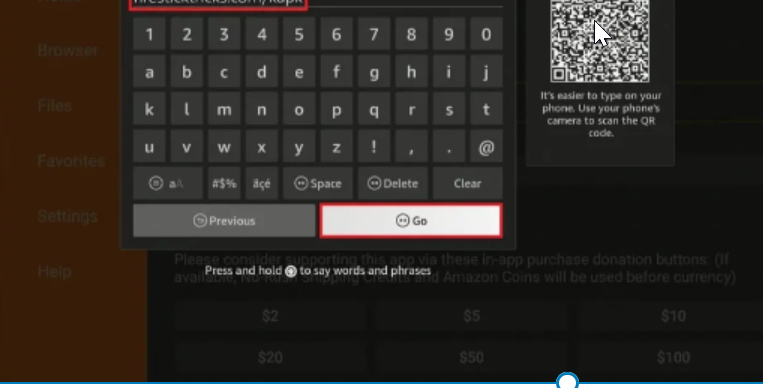
3- Downloading Process will Start.
4-Once the download completed, Click Install .
5-Hold off until the download is finished. You will see the message “App Installed” once Kodi has been installed.
To launch the Kodi app, click OPEN. Click DONE if you wish to open it later.
6- click Delete to remove the apk file from Your device’s Storage.
7- Click Delete Again to Confirmation.
Kodi 20.1 Omega has been successfully installed on your FireStick. It is now available through your app’s channel library.
Why Kodi For FireStick?
Kodi is highly regarded for its versatility, offering access to a vast range of media content, including movies, TV shows, live channels, and music. It’s free, open-source, and compatible with various devices, including FireStick.
Unlike premium streaming services that require subscription fees, Kodi allows users to add a wide variety of add-ons for both free and paid content. Its customizable interface, coupled with support for third-party add-ons, makes it a top choice for cord-cutters.
I specialize in crafting words that persuade, engage, and make things happen. From catchy headlines to irresistible calls to action, I use the magic of words to connect with your audience and drive results. I am well Versed Equipped with 5 years specializing in IPTV and entertainment content, I’m driven by a passion for weaving captivating narratives and delivering insightful content within the ever-evolving era of media.

