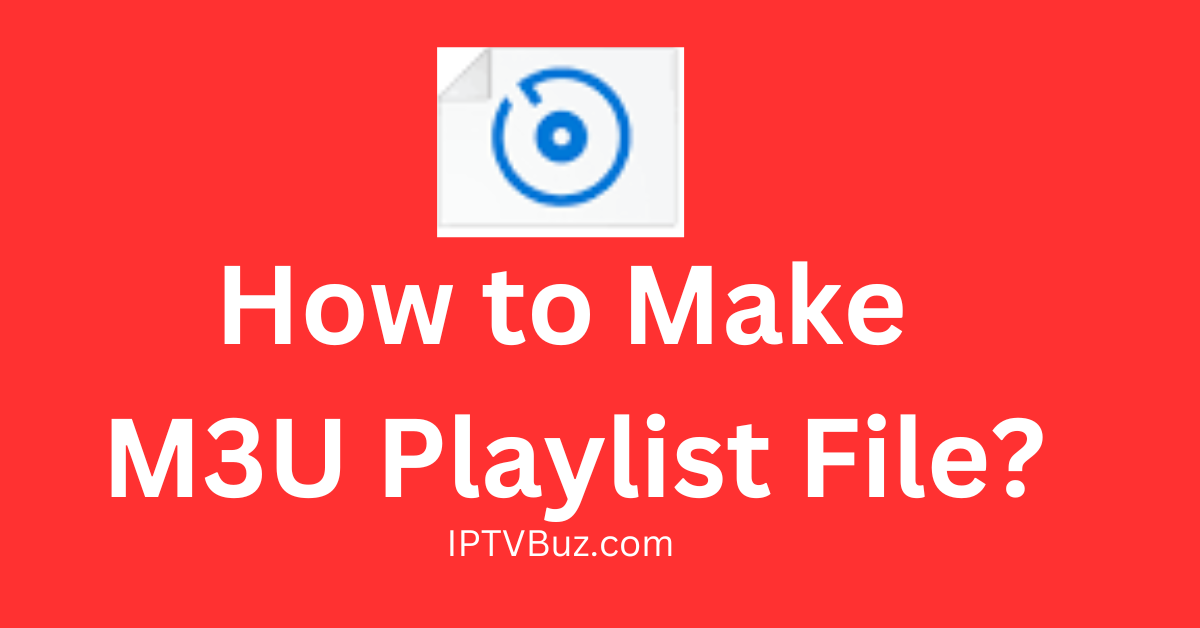You hear about M3U Playlist files all of the time and for good reason. They’re necessary if you want to stream any IPTV Provider on the market. The good news is that you can create your own IPTV and this article will show you how to do that!
What is an M3U Playlist File?
It is a file that points to actual audio and video files. It shows the associated media player where the files are located so that it (the media player) can play the files back. In that sense, it stands for URL for M3U and isn’t actually a file itself.
Here’s How to Make an M3U Playlist File Using Windows 10?
Follow these simple steps if you want to make an M3U Playlist file using Windows 10. Note, that you’ll be using the Windows Media Player to create the files:
- Power your computer on
- Create a new folder on your computer’s hard drive
- Move the audio files that you need to move to that new folder
- Launch the Window’s Media Player
- Drag the new folder that you have just created into the Unsaved List Section
- Rearrange the audio files by dragging the files up and down in the order that you want
- Select the drop-down menu in the top right corner
- Click on the “save as” button
- Choose a destination folder
- Type in a file name and select M3U as the output format. Click on the Save button to start creating an M3U Playlist
How to Create an M3U Playlist File in iTunes?
Note that these steps will work even if you have a MAC computer.
- Launch the iTunes store
- Navigate to Playlists
- Click on the + icon
- Select the New Playlist option
- Choose the Add to option to import the audio tracks that you are going to use
- Select the File option in the top-left corner of the window
- Click on Library, then click on Export, and then choose Playlist
- Select a folder to save the M3U File
- Name the file
- Then navigate to the Save As Type list and click on M3U Files
How to Create an M3U Playlist in VLC Media Player?
- Download the VLC Media Player
- Now, install and launch the VLC Media Player on your computer
- Right-click on the Playlist window
- Click on the Add File or Add Folder to load the audio files or folder
- Shift the order of the files on your computer
- Press down on Ctrl + Y. You’ll create an M3U Playlist when you do that
- Choose a location for the file.
- Rename the file
- Then, save the file as an M3U Playlist and choose the Save button
Conclusion
Creating file isn’t rocket science. Now that you know how to make them, you can create your own unique playlist files in no time. You can also experiment until you get the combination of files that works for you!
I specialize in crafting words that persuade, engage, and make things happen. From catchy headlines to irresistible calls to action, I use the magic of words to connect with your audience and drive results. I am well Versed Equipped with 5 years specializing in IPTV and entertainment content, I’m driven by a passion for weaving captivating narratives and delivering insightful content within the ever-evolving era of media.