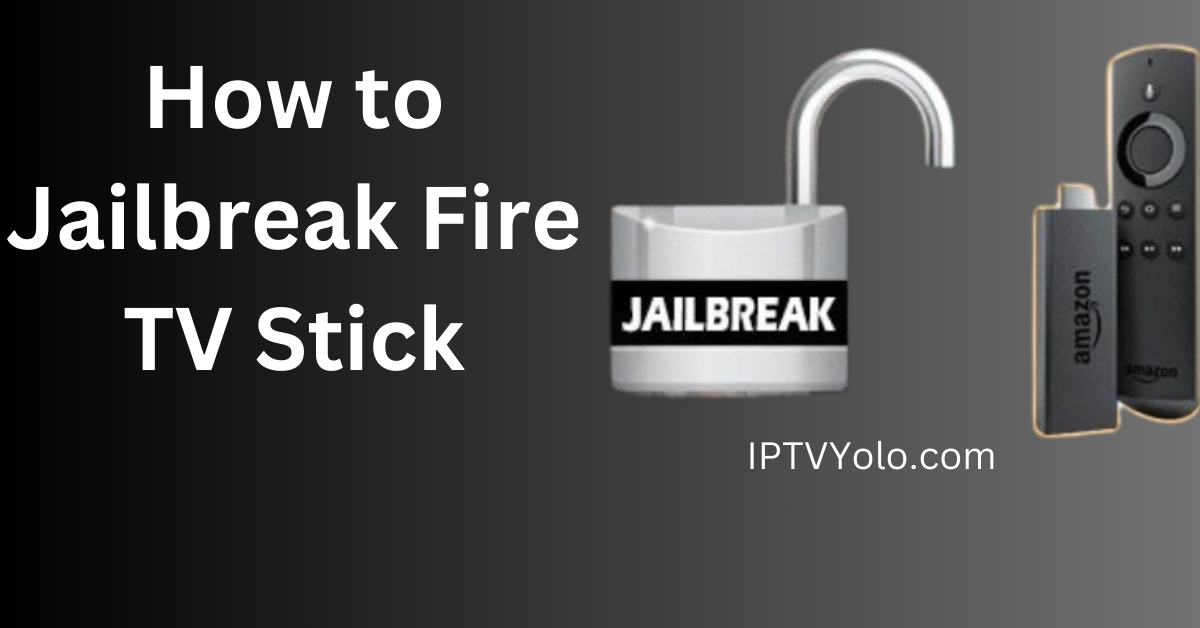Unlock Your Fire TV Stick’s Full Potential with This Easy Jailbreak Guide! Unlike Apple devices, this method doesn’t involve altering the firmware—just pure streaming freedom!
This ultimate guide will show you how to unlock your FireStick and access a world of free entertainment. Whether you’re using a FireStick 4K, Fire TV, FireStick Lite, the latest FireStick 4K Max, or Fire TV Cube,. This 2024 method will have you streaming movies, TV shows, live sports, and more in no time.
For the best streaming experience, be sure to follow each step exactly as outlined in this guide. But don’t worry—this guide doesn’t involve any firmware modifications!
Jailbreaking a Fire TV Stick is a simple process that involves refining a few settings—no complex techniques required. This method, known as side-loading, lets you install apps not found in Amazon’s App Store, also known as 3rd party apps.
This process is compatible with other devices like the Fire TV Cube and Smart TVs with Fire TV built-in. In this guide, we’ll focus on the Fire TV Stick 4K Max, the most popular version.
Jailbreak FireStick:
Jailbreaking your FireStick is a method to unlock the device’s full potential.
allowing you to bypass the manufacturer’s restrictions.
By jailbreaking, you can install third-party apps and services not available on the Amazon App Store, expanding your entertainment options.
This process removes limitations, giving you access to a world of free, unrestricted streaming content.
The best part? Jailbreaking your FireStick is a straightforward process that anyone can perform, even without technical knowledge.
What Are the Reasons for Jailbreaking a FireStick?
In simple terms, jailbreaking your FireStick lets you enjoy unlimited free streaming without breaking the bank.
It unlocks the full potential of your device, giving you easy access to all online streaming content.
Whether you’re into movies, TV shows, live TV, sports, or more. A jailbroken FireStick allows you to watch whatever you want, whenever you want!
Jailbreaking your FireStick is the ultimate step toward becoming a true cord-cutter.
Is it Safe and Legal to Jailbreak a FireStick?
Rest assured: Yes!
Jailbreaking a FireStick is both SAFE and LEGAL, provided you’re not streaming copyrighted material.
It’s safe because it doesn’t involve altering the system files of your Fire TV’s operating system. Unlike hacking an Android device or jailbreaking an iPhone.
You don’t need root access to your FireStick’s operating system or any manipulation of core files, which usually requires a certain level of technical skill.
However, the good news is that jailbreaking a FireStick doesn’t require any technical expertise. Even as a beginner, I was able to complete the process in just a few minutes.
When you jailbreak a FireStick, you gain access to certain third-party apps. These apps aren’t available in Amazon’s official app store. You won’t need to reprogram your FireStick in any other way.
Jailbreaking is100% legal. Since you own the device, you’re free to modify it as you see fit. Essentially, you’re just downloading apps that millions of others are already using.
This process doesn’t even void your device’s warranty. Amazon itself allows users to sideload apps.
However, a word of caution: while jailbreaking itself is legal, installing third-party apps that provide unrestricted content access can lead to legal issues. These apps aren’t the usual ones from the Amazon App Store.
Be sure not to cross legal lines by streaming copyrighted content. At FireStickTricks.com, we encourage you to use good judgment and only stream content that’s in the public domain.
To protect your privacy, always use a VPN (we’ll discuss this in more detail later).
How to Jailbreak Firestick?
Although jailbreaking an Amazon Fire Stick isn’t exactly a walk in the park, it’s certainly not rocket science either. I’ve simplified the process into straightforward, step-by-step instructions.
Stick to these steps closely, and you’ll have your Fire Stick jailbroken in no time.
You might have come across pre-jailbroken Fire Sticks being sold online, often priced $40-50 more than retail. There’s no need to shell out extra cash when you can handle it yourself—just as I mentioned, “within minutes.” Plus, I’ve heard about people running into legal trouble for selling jailbroken Fire Sticks.
Follow the steps below, and you’ll breeze through the jailbreaking process.
I’ve used these instructions successfully on various Fire Stick models, including the Fire Stick 3rd Gen, Fire Stick 4K, 4K Max, All-New Fire Stick 4K, New 4K Max, Fire Stick Lite, and even the Fire TV Cube.
In the next section of this guide, I’ll also walk you through how to make the most of your jailbroken Fire Stick. Stay tuned!
Secret JailBreak Firestick Guide
To begin, you’ll need to install the free Downloader app. This app acts as a central hub for accessing and installing third-party applications that offer free movies, TV shows, live streaming, and more.
After you’ve installed the Downloader app, you’ll need to enable the installation of apps from unknown sources. Here’s a quick guide to help you through the process:
Step 01:
Install APK Downloader:
The Amazon App Store doesn’t provide the free apps required for jailbreaking a FireStick, so you’ll need to obtain these apps from external sources.
Since FireStick runs on an Android-based operating system, it doesn’t support direct installation of third-party apps through a web browser.
To install these apps, you’ll use an application called Downloader, which is available in the Amazon Store. Follow these steps:
- Navigate to the home screen of your Amazon Fire TV Stick.
Note: Depending on the version of your Fire TV OS, the appearance of your home screen may vary slightly.
2-Select Find in the middle menu, then choose Search
3-In the search window, type “Downloader.” Then, select Downloader from the search suggestions.
4-Select the Downloader icon on the following screen.
5-In the next window, select Download (or Get).
6-Allow the Downloader app to download and install. Once it’s complete, select Open to launch the app.
7-Dismiss any prompts that appear when you first use the Downloader app. However, if the app requests any permissions, make sure to allow them all.
You will eventually begin by selecting the app section shown in the image below. But before doing that, we need to address something else. So, proceed to the next section
Step 2: Preparing Your FireStick for Jailbreaking
To start the jailbreak process, you’ll need to adjust one key setting. This is the only setting change required to begin. I’ll also show you how to modify some optional settings that might be helpful later.
You’re not altering system settings or tampering with core operating system files.
This jailbreak method is simpler than it might seem. You won’t need a computer—just your FireStick, its remote, and an internet connection.
- Turn on your Amazon Fire TV Stick and wait for the home screen to load.
Note: The image below shows the updated FireStick OS. If you’re using an older version, the home screen may look slightly different.
2-Select the gear or cog icon located on the far right of the middle menu to open Settings .
3- Choose option My Fire TV
4-In the next window,Select The Developers Options.
5-First, turn ON ADB Debugging (don’t worry if you don’t see this option; it’s optional).
6-In this step, you need to allow the installation of third-party apps.
Depending on your FireStick version, you’ll see one of these options:
- Option 1 – Install Unknown Apps: Click this option and then move on to enable Downloader.
- Option 2 – Apps from Unknown Sources: Click this option, then select Turn On on the next prompt. You can skip the next step.
7- Click Downloader and Turn it ON
8-Press the Back button on your Amazon Fire TV remote to return to the Settings window. Then, select Preferences.
9- click Privacy Setting
10-In the Privacy Settings, turn OFF the following options to prevent sharing usage data after jailbreaking your Fire Stick:
- Device Usage Data
- Collect App Usage Data
11-Press the Back button once. You should now be back in the Preferences window. Select Data Usage Monitoring.
12- Turn Off The Data Usage Monitoring setting on the next screen.
Step 3: Jailbreaking Your Firestick
The first app we’ll install for jailbreaking is Kodi. Kodi is a powerful media application that opens up a world of free entertainment.
With Kodi, you can watch movies, TV shows, live TV channels, sports, kids’ content, and much more. You can stream virtually anything you like, provided you have the right Kodi Add-ons and Builds.
We’ll use the Downloader app, which you previously installed, to set up Kodi on your Fire Stick.
Follow these steps:
Open the Downloader app. Tap on the URL text box, as shown in the image below
When the window appears, enter firesticktricks.com/kapk into the URL field and then click Go.
Wait for the Downloader app to download the Kodi 20.1 Omega APK.
Now, you’ll need to install Kodi. Select Install and click on it.
Wait for the kodi app for Install.
An App Installed notification will confirm that Kodi is now installed on your Amazon Fire TV Stick.
Awesome! Your FireStick is now jailbroken. Click OPEN to launch Kodi.
If you’d like to open Kodi later, select DONE. You can then access it anytime from the Your Apps & Channels list.
If it’s your first time opening Kodi, it may take a minute to launch. This is normal. Once it’s ready, you’ll see the Kodi home screen.
Wondering what to do next? Kodi is currently a blank slate with no content. Keep reading to find out how to make the most of your jailbroken FireStick.
How to Use Jailbroken FireStick?
Now that your Fire TV Stick is jailbroken, it’s time to make the most of it.
Before you dive in, keep in mind that everything you stream on Kodi or other apps can be seen by your ISP and potentially the government..
The good news is you can keep your streaming activities private with a reliable VPN for Fire Stick.
A VPN helps you avoid online surveillance, ISP throttling, and content restrictions based on your location.
I recommend using ExpressVPN, which is fast, secure, and easy to install on your Fire TV or Stick. It’s also compatible with Kodi.
While we don’t support violating copyright laws, it’s worth noting that sometimes it can be hard to tell if a source is legitimate or not.
So, before you start using your jailbroken Fire Stick,
let’s go over how to use ExpressVPN to keep your streaming activities private.
Step 1: Subscribe to ExpressVPN. It comes with a 30-day money-back guarantee. This means you can use it freely for the first 30 days, and if you are not satisfied with the performance (which is highly unlikely), you can ask for a full refund.
Step 2: Turn your Fire TV Stick on and Click Find, followed by Search
Step 3:Type ExpressVPN into the search bar and select **ExpressVPN** from the search results when it appears.
Step 4: Click **Download** to install the ExpressVPN app on your Fire TV/Stick.
Step 5: Open the app and enter the login credentials you set up when purchasing your ExpressVPN subscription. Then, click Sign In.
Step 6: Click the power button to connect to a VPN server. That’s it! Your connection is now secure with the best and fastest VPN for FireStick.
You can also find more detailed information on using ExpressVPN with Fire TV/Stick.
With your Firestick secured, you’re ready to start using your jailbroken FireStick, Fire TV Cube, or Firestick 4K.
Although Kodi is installed, the jailbreak process isn’t complete. Installing Kodi is just the beginning. Next, we need to learn how to use Kodi to stream free movies, shows, live TV, and more.
Best Apps for Your Jailbroken Fire TV Stick
Now that you have a third-party app store installed, you can easily add some of the best apps for movies, TV shows, live channels, sports, and more!
Cinema HD
Cinema HD is a tried-and-true app that consistently delivers on-demand movies and TV shows. Unlike other apps that may require extensive setup, Cinema HD is a “turnkey” solution, allowing you to find viewing sources right after installation
. For the best experience, consider using it with Real-Debrid, but even without this service, you’ll still have access to working links
.Stremio
Stremio is a popular choice due to its user-friendly interface and diverse viewing options, including movies and TV series. It stands out by using torrent links, which often provide fast access to content.
However, using torrents can be risky, so it’s important to protect yourself with a VPN.
Syncler
Many users favor Syncler for streaming content due to its rich feature set. It allows you to personalize your experience by adding various provider packages, which offer high-definition streaming links.
Syncler also offers a premium subscription, Syncler+, which removes ads and provides additional connections for using the service. For more details on Syncler+, check out our tutorial below.
I specialize in crafting words that persuade, engage, and make things happen. From catchy headlines to irresistible calls to action, I use the magic of words to connect with your audience and drive results. I am well Versed Equipped with 5 years specializing in IPTV and entertainment content, I’m driven by a passion for weaving captivating narratives and delivering insightful content within the ever-evolving era of media.