POVico Kodi Build is a very lightweight Kodi build that provides high-quality Live TV channels, TV shows, and Movies. It also provides on-demand media at a very high resolution. This tutorial will guide you through the installation process of the POVico Kodi Build on Fire TV Stick and similar devices.
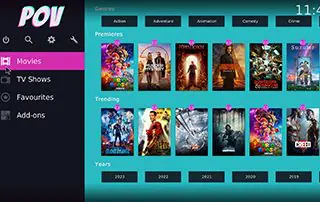
POVico Build For Kodi On Firestick/Android Box
Follow this simple method and use the POVico Kodi Build on your system. Before installation, connect to a trusted VPN service for safety. Additionally, your system must have Kodi installed. If you do not know how to install Kodi on a Fire TV Stick, you can check the process here. If you have been using Kodi for a long while, it’s better to install it again.
- Launch Kodi
- Click on the settings icon.
- Click on the system button.
- To turn on the unknown sources, hover over the addons menu
- Click yes
- Go back and select the file manager
- Click add source
- Click none
- Type this URL in the search bar (https://zxxon709.gothub.io/repo)
- Click ok
- Select the box under the source that you just typed in and type a suitable name for this media source. We recommend “zax”, but you can type any name according to your ease.
- Click ok
- Back on the system screen
- Choose the addons this time
- Click install from zip file
- Choose the media source you just mentioned
- Click the zip file URL
- Wait for the installation process to complete
- After installation, a confirmation message will appear on the screen
- Click install from repository
- Click the 709 wizard repository
- Choose program addons
- Click zax and the SG wizard GUI
- Click install
- Click continue
- Click build menu
- Click builds
- Scroll down to find POVico Kodi builds
- Click to install it
- Click yes and wait
- Ok
- Ok again
- Close Kodi and relaunch it, and check that the Superman Kodi Build is installed successfully
- Enjoy
How to Enable Real-Debrid with POVico
The following steps will guide you to add Real-Debrid inside POVico.
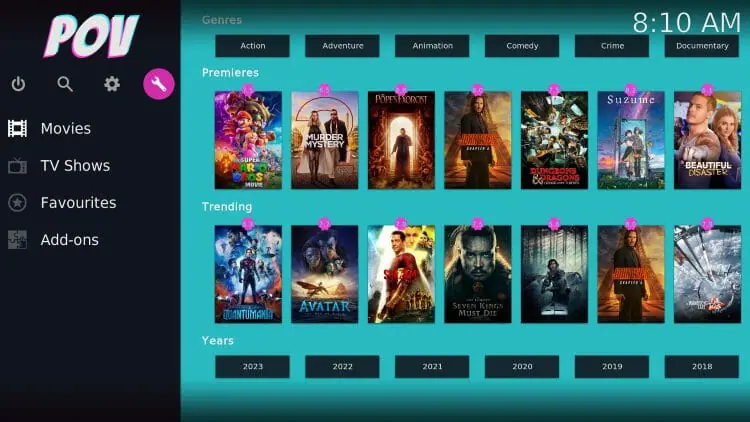
- Select the tools icon from the home screen of POVico.
- Click Trakt and Debrid
- Click Real-Debrid
- You will see the code here, remember it.
- Go to Real-debrid.com/device and enter the code.
- And done
What is POVico Kodi Build?
POVico Kodi Build is used for quickly and easily accessing movies and TV shows. Its usability is simple. Just follow the steps that are mentioned in this tutorial and enjoy its full potential.
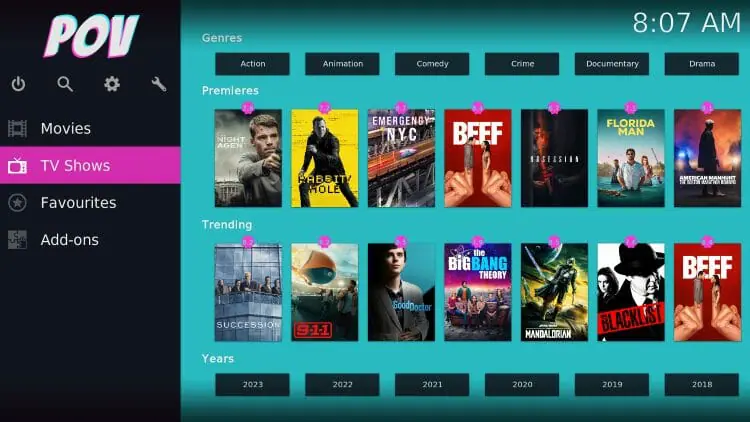
Summary
This tutorial was a practical guide to the installation process of the POVice Kodi Build. POVico build is used for free movies, TV shows, and live TV channels. It is a Lightweight and fast Kodi build. If you encounter any issues installing it, you can ask in the Connect section below.
FAQs
Is POVico legal?
The legality of any Kodi build depends upon how you use it. Kodi offers many official builds, but as open-source software, there are also several unofficial builds available. You must check the content you are watching for copyright and piracy rules.
Can POVico provide Kodi skins?
No, POVico only provides free content. It does not offer Kodi skins or alter the Kodi environment by any means.
Monica Cullan is an experienced author at IPTVyolo with 5 years of expertise in IPTV. She focuses on sharing practical guides and solutions, helping readers navigate and resolve common issues with IPTV services. Monica is dedicated to providing clear, straightforward advice that makes streaming easier for everyone.

